Целей для этого урока много, кода тоже много, но ничего трудного нет.
Цели поставленные для достижения в этом уроке:
Для начала создайте приложение с макетом Empty Activity.
Затем добавьте второе Activity с макетом Fullscreen Activity и назовите FullScreenViewActivity. Второе Activity служит для показа снятых и записанных файлов.
Нажав правой кнопкой мыши на папку drawable выберите New -> Vector Asset. Из списка иконок найдите и добавьте иконки delete, edit, photo camera, videocam. Для иконок photo camera и videocam укажите белый цвет, а цвет других оставьте черным.
Ещё раз нажмите правой кнопкой мыши на папку drawable и выберите New -> Drawable Resource File. Назовите файл placeholder и откройте для редактирования, затем измените разметку так:
<?xml version="1.0" encoding="utf-8"?>
<selector xmlns:android="http://schemas.android.com/apk/res/android">
<item>
<shape android:shape="rectangle">
<solid android:color="@color/colorAccent"/>
</shape>
</item>
</selector>Добавьте файл макета в папку res/layout с названием file_item. Затем перейдите в режим Split, нажмите на Palette и выберите Containers. Справа от CardView есть кнопка стрелка вниз (загрузить), необходимо нажать на неё, как это делали в предыдущем уроке.
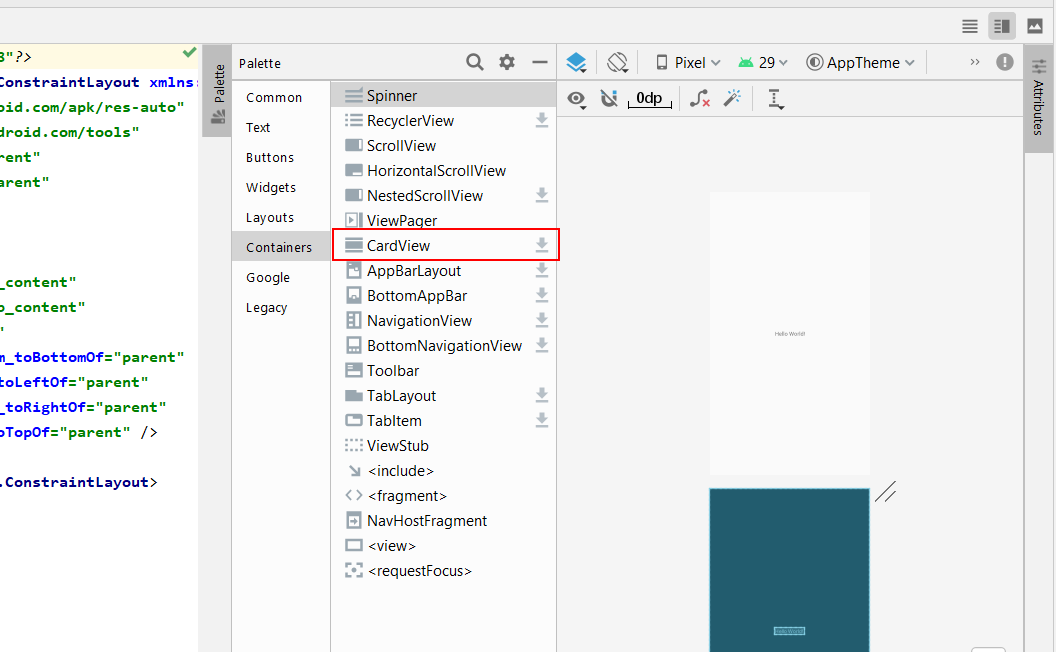
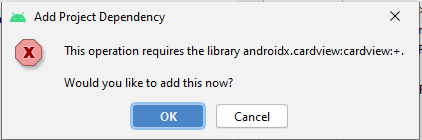
Теперь в файле file_item.xml напишите следующий код:
<?xml version="1.0" encoding="utf-8"?>
<androidx.cardview.widget.CardView
xmlns:android="http://schemas.android.com/apk/res/android"
xmlns:app="http://schemas.android.com/apk/res-auto"
android:layout_width="match_parent"
android:layout_height="wrap_content"
android:layout_margin="8dp"
android:clickable="true"
android:focusable="true"
android:focusableInTouchMode="true"
android:padding="16dp">
<LinearLayout
android:layout_width="match_parent"
android:layout_height="wrap_content"
android:orientation="vertical"
android:paddingBottom="8dp">
<ImageView
android:id="@+id/thumb"
android:layout_width="match_parent"
android:layout_height="150dp"
android:scaleType="centerCrop"
android:src="@drawable/placeholder" />
<TextView
android:id="@+id/fileTitle"
android:layout_width="match_parent"
android:layout_height="wrap_content"
android:padding="8dp"
android:text="Title"
android:textColor="#000000"
android:textSize="18sp" />
<TextView
android:id="@+id/size"
android:layout_width="match_parent"
android:layout_height="wrap_content"
android:layout_toRightOf="@id/thumb"
android:gravity="right"
android:padding="8dp"
android:text="date" />
</LinearLayout>
<LinearLayout
android:layout_width="match_parent"
android:layout_height="wrap_content"
android:background="#49e1e1e1"
android:gravity="right"
android:orientation="horizontal">
<ImageButton
android:id="@+id/rename"
android:layout_width="wrap_content"
android:layout_height="wrap_content"
android:background="#00000000"
android:padding="8dp"
android:src="@drawable/ic_edit_black_24dp" />
<ImageButton
android:id="@+id/delete"
android:layout_width="wrap_content"
android:layout_height="wrap_content"
android:background="#00000000"
android:padding="8dp"
android:src="@drawable/ic_delete_black_24dp" />
</LinearLayout>
</androidx.cardview.widget.CardView>Добавьте ещё один файл макета и назовите media_list_fragment, укажите Root element: RecyclerView.
RecyclerView – это виджет для создания списков, аналогичен ListView, но в RecyclerView ещё можно показывать элементы в виде многоколоночной сетки. Код файла media_list_fragment:
<?xml version="1.0" encoding="utf-8"?>
<androidx.recyclerview.widget.RecyclerView
xmlns:android="http://schemas.android.com/apk/res/android"
android:id="@+id/fileList"
android:layout_width="match_parent"
android:layout_height="wrap_content" />Добавьте ещё один файл макета в папку Layout, назовите файл rename_file_dialog и Root element укажите Linear Layout. Для использования TextInputLayout его библиотеку тоже надо подключить и делается это так: Выбираете в Palette – Text и нажимаете на кнопку справа от TextInputLayout.
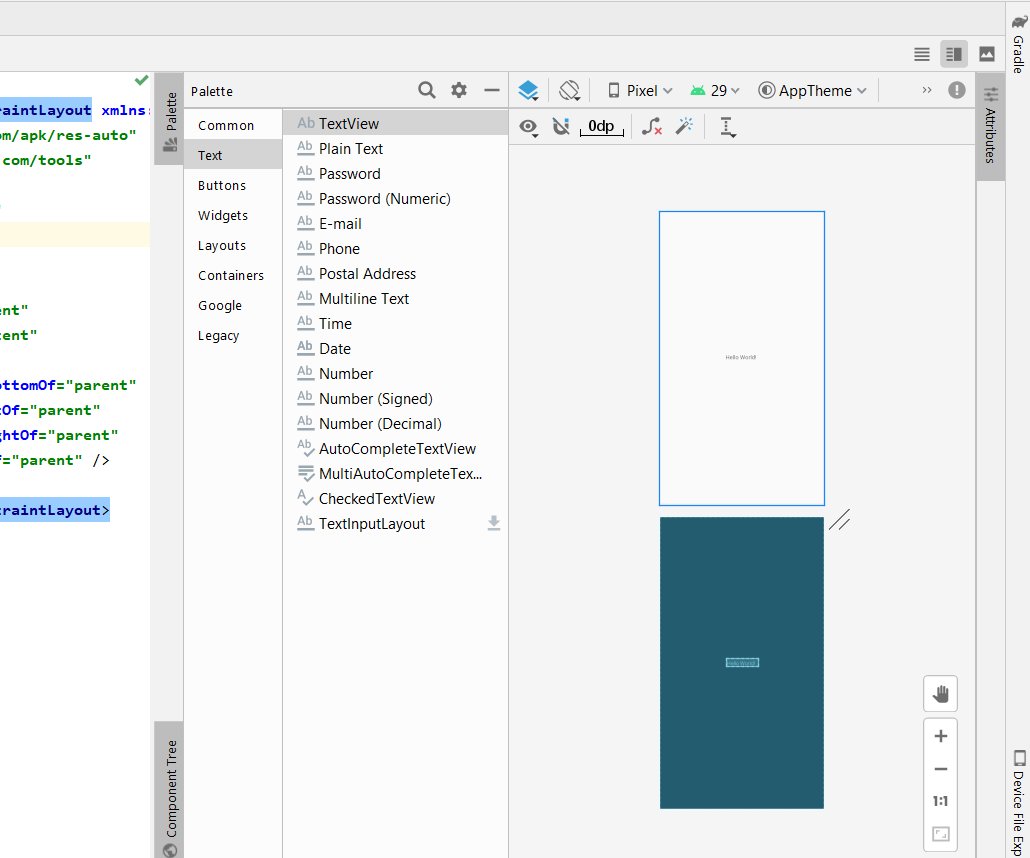
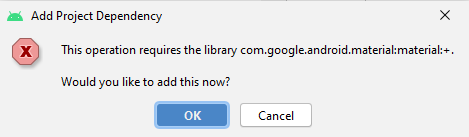
На запрос добавления библиотеки в проект нажмите ОК.
Затем в файле rename_file_dialog.xml напишите в файл этот код:
<?xml version="1.0" encoding="utf-8"?>
<LinearLayout xmlns:android="http://schemas.android.com/apk/res/android"
android:layout_width="match_parent"
android:layout_height="match_parent"
android:orientation="vertical"
android:padding="16dp">
<com.google.android.material.textfield.TextInputLayout
android:layout_width="match_parent"
android:layout_height="wrap_content"
android:hint="Введите новое имя файла">
<com.google.android.material.textfield.TextInputEditText
android:id="@+id/newFileName"
android:layout_width="match_parent"
android:layout_height="wrap_content" />
</com.google.android.material.textfield.TextInputLayout>
</LinearLayout>После добавления Activity с макетом Fullscreen Activity должен добавиться файл activity_full_screen_view.xml откройте этот файл и напишите туда следующий код:
<?xml version="1.0" encoding="utf-8"?>
<FrameLayout xmlns:android="http://schemas.android.com/apk/res/android"
xmlns:tools="http://schemas.android.com/tools"
android:layout_width="match_parent"
android:layout_height="match_parent"
android:background="#000"
android:id="@+id/fullscreen_content"
tools:context=".FullScreenViewActivity">
<ImageView android:layout_width="match_parent"
android:layout_height="match_parent"
android:id="@+id/imageContent"
android:visibility="gone"
/>
<VideoView
android:layout_width="match_parent"
android:layout_height="match_parent"
android:id="@+id/videoContent"
android:visibility="gone"
/>
</FrameLayout>Осталось отредактировать код файла activity_main.xml и привести его в следующий вид:
<?xml version="1.0" encoding="utf-8"?>
<androidx.coordinatorlayout.widget.CoordinatorLayout xmlns:android="http://schemas.android.com/apk/res/android"
xmlns:app="http://schemas.android.com/apk/res-auto"
xmlns:tools="http://schemas.android.com/tools"
android:layout_width="match_parent"
android:layout_height="match_parent"
tools:context=".MainActivity">
<com.google.android.material.appbar.AppBarLayout
android:layout_width="match_parent"
android:layout_height="wrap_content"
android:theme="@style/ThemeOverlay.AppCompat.Dark.ActionBar">
<!--Заменят системный тулбар. Необходим в случаях дополнения тулбара каким-либо элементом, как в данном случае показ вкладок сразу под тулбаром-->
<androidx.appcompat.widget.Toolbar
android:id="@+id/toolbar"
android:layout_width="match_parent"
android:layout_height="?attr/actionBarSize"
android:background="?attr/colorPrimary"
app:layout_scrollFlags="enterAlways"
app:popupTheme="@style/ThemeOverlay.AppCompat.Light" />
<!--Виджет для создания и показа вкладок-->
<com.google.android.material.tabs.TabLayout
android:id="@+id/tabs"
android:layout_width="match_parent"
android:layout_height="wrap_content"
app:tabGravity="fill"
app:tabMode="fixed" />
</com.google.android.material.appbar.AppBarLayout>
<!--Виджет для показа многостраничного контента-->
<androidx.viewpager.widget.ViewPager
android:id="@+id/viewpager"
android:layout_width="match_parent"
android:layout_height="match_parent"
app:layout_behavior="@string/appbar_scrolling_view_behavior" />
</androidx.coordinatorlayout.widget.CoordinatorLayout>Откройте файл res/values/styles.xml и измените стиль AppTheme на следующий:
<style name="AppTheme" parent="Theme.AppCompat.Light.DarkActionBar">
<item name="windowNoTitle">true</item>
<item name="windowActionBar">false</item>
<item name="colorPrimary">@color/colorPrimary</item>
<item name="colorPrimaryDark">@color/colorPrimaryDark</item>
<item name="colorAccent">@color/colorAccent</item>
</style>Реклама